Hey there, fellow tech-troubled wanderer! Are you currently dealing with a computer that's moving at a pace slower than a snail on a lazy Sunday afternoon? Wondering why is my computer running slow? Well, you're not alone. We've all been there, hitting our keyboards in frustration as our screens freeze and programs take eternity to load. But worry not, because in the realm of digital conundrums, slow computer speed is a common nemesis we can conquer together. In this tech talk, we're going to dig into the reasons behind your computer's slow computer speed. We'll explore the digital cobwebs, outdated gizmos, and other mischievous gremlins that might be causing your computer to throw a slow-speed tantrum. But fear not, we're not here to overwhelm you with jargon and tech-speak. Instead, we'll dish out the details in a language as relatable as your favorite late-night snack.
So, grab a cup of your preferred caffeinated beverage, settle into your comfiest chair, and let's embark on a journey to uncover the secrets behind why your computer is running slow. We'll arm you with 13 savvy strategies on how to fix a slow computer, giving it the swift kick it deserves to run smoother than a freshly greased lightning bolt. Let's dive into the realm of megabytes and gigahertz, where we unravel the mysteries of a slow computer and give it the swift kick it deserves!
- Digital Clutter and Junk Files: The Hidden Clog in Your Computer's Pipe
- Outdated Hardware: When Your Computer Shows Its Age
- Memory Overload: The RAM Gremlin That Slows Things Down
- Too Many Programs at the Party: Managing Startup Applications
- Browser Blues: How Your Internet Habits Affect Your Computer's Speed
- Virus Invasion: The Unwanted Guests in Your Digital Home
- Operating System Overload: Streamlining Your OS for Speed
- Fragmented and Disorganized: The State of Your Hard Drive
- Cooling Crisis: Preventing Overheating and Its Effects on Speed
- Internet Speed Snags: How Your Connection Affects Your Computer
- Updates and Patches: The Nourishment Your Computer Needs
- Hardware Hiccups: Troubleshooting Common Hardware Issues
- DIY Tune-Up: Quick-Fix Tips to Speed Up Your Computer
Digital Clutter and Junk Files: The Hidden Clog in Your Computer's Pipe:
Welcome to the labyrinth of digital life! Picture your computer as a bustling city, with files, applications, and downloads hustling and bustling like busy commuters. But hidden amidst this digital civilization lies a common nemesis capable of slowing even the mightiest processors—the notorious digital clutter and those pesky junk files.
The Digital Jungle of Clutter
Imagine opening a closet and finding clothes from different decades, a disarrayed mix of the old, the forgotten, and the no-longer-relevant. Digital clutter is much the same—a blend of files from yesteryears, ancient documents you pledged to revisit, and pictures scattered across folders like fallen leaves. This clutter gathers digital dust, impairing your once-speedy machine. Junk files, the remnants of your internet browsing and software use, act like the confetti after a grand parade—temporary files, cache, and other fragments of data left in the wake of your digital festivities. Over time, these virtual confetti pieces accumulate, creating a clog in the digital pipeline.
Understanding the Culprits: Digital Clutter and Junk Files
Digital clutter comprises redundant files, obsolete downloads, outdated documents, and software you haven't laid eyes on since the moon landing. While individually they may not be colossal in size, their collective presence can slow down your computer and stifle its efficiency. On the flip side, junk files consist of temporary data, cache, logs, and residual files generated during software installations and internet browsing. Initially functional, these files eventually transform into digital driftwood, impeding your system's swift operation.
The Burden of Unwanted Bits and Bytes
Imagine your computer as a student lugging a backpack laden with textbooks, snacks, and knick-knacks—digital clutter and junk files are like the unnecessary baggage. They occupy valuable space, befuddle the system, and transform your computer into a rush hour traffic snarl during a rainstorm. When your computer attempts to access a file or perform a task, it's akin to navigating a cluttered room blindfolded. It has to sift through a pile of old notes, dusty relics, and the digital equivalent of lost socks before it can find what it's looking for, resulting in delays and a slower overall performance.
The Great Cleanup Mission
To restore order and streamline your digital life, a thorough cleanup is in order. Let's embark on a mission to de clutter and cleanse your digital dwelling:
1. File Sorting Symphony:
Start by organizing your files into logical, well-labeled folders. Group similar items together, enabling easy access and a smoother decluttering process.
2. Uninstall Unwanted Apps:
Bid farewell to applications that have overstayed their welcome or serve no practical purpose. These unused apps occupy storage space and slow down your system's performance.
3. Cache and Cookies Cleanup:
Regularly clear your browser's cache and cookies. Think of it as airing out a room, freshening up your digital space and enhancing your browsing experience.
4. Regular Decluttering Dates:
Establish a routine for decluttering. Just as tidying your physical space is vital, maintaining a clean digital environment enhances efficiency and overall functionality.
5. Optimize Your Storage:
Consider investing in additional storage solutions like an external hard drive or cloud storage. Transfer infrequently accessed files to these secondary storage options, leaving your computer's primary storage less congested.
Revel in the Speedy Results
Following this digital cleanup extravaganza, your computer will let out a sigh of relief. It's like decluttering a room—you can find things with ease, and the space feels rejuvenated. Your computer will operate smoothly, respond faster, and offer an improved overall digital experience.
So, don your virtual cleaning gloves, grab that digital broom, and declutter your digital space. An organized digital universe translates to a happier and snappier computing life.
Outdated Hardware: When Your Computer Shows Its Age
What was once a speed demon, handling tasks and applications with lightning speed, can gradually transform into a digital tortoise. This transformation is often attributed to the aging of hardware components.
Computers are intricate machines with a multitude of hardware components working in harmony. However, as time marches forward, these components start to show signs of age and wear. Outdated hardware refers to these aging components, which, despite their once-revolutionary capabilities, may struggle to meet the demands of today's more advanced software and applications. The impact of outdated hardware on a computer's performance is akin to a sports car trying to compete with a worn-out engine. The central processing unit (CPU), memory (RAM), and graphics card are the powerhouses of any computer, and when they can't keep pace with modern applications, the result is a noticeable slowdown in performance.
The CPU, often considered the brain of the computer, processes instructions and performs calculations. An older or slower CPU can significantly affect the speed at which your computer operates. Similarly, RAM, acting as the computer's short-term memory, temporarily stores data for quick access. If your computer has insufficient RAM, it may struggle to juggle multiple tasks efficiently. Additionally, the graphics card, crucial for rendering visuals and handling graphic-intensive applications, can become a bottleneck if outdated.
The signs of aging hardware are hard to miss. Boot-up times become longer, applications take forever to load, and multitasking feels like a crawl. It's at this point that computer users often contemplate purchasing a new system. However, before you empty your wallet for a brand-new machine, there are cost-effective ways to breathe new life into your existing setup. One of the most effective ways to boost your computer's performance is by upgrading your RAM. More RAM allows your computer to handle multiple tasks simultaneously, improving overall speed and responsiveness. Another game-changing upgrade is swapping your traditional hard drive for a Solid State Drive (SSD). SSDs are significantly faster than traditional hard drives and can drastically reduce boot-up times and application loading times.
For those who use their computers for gaming or graphic design, upgrading the graphics card can provide a major performance boost. A newer, more powerful graphics card ensures smoother gameplay and faster rendering of graphics. Lastly, if your computer's CPU is struggling, upgrading to a faster model can make a notable difference in how your computer handles tasks. Outdated hardware is a common issue that many computer users face as technology advances rapidly. However, it's essential to remember that aging hardware doesn't necessarily mean you need to invest in a new computer. With targeted upgrades and a little maintenance, your aging computer can experience a significant performance boost, proving that age is just a number in the world of technology.
So, consider the options available, invest in the necessary upgrades, and witness your computer shed its digital lethargy, ready to face the future with renewed vigor. Embrace the potential for a digital renaissance, and enjoy the enhanced performance and capabilities of your revitalized machine.
Memory Overload: The RAM Gremlin That Slows Things Down
In the realm of computing, Random Access Memory (RAM) stands as the bustling epicenter of activity—a digital gathering space where tasks, applications, and data converge to converse and execute functions at breathtaking speed. However, as the number of guests in this vibrant digital soiree increases, it's akin to a bustling town square becoming overcrowded, giving rise to performance issues and slowdowns. RAM functions as a vital workspace for your computer, enabling it to juggle multiple tasks simultaneously. When applications and processes exceed the available RAM space, it leads to congestion, causing delays and disruptions in your computer's performance.
Picture RAM as a lively town square, complete with stalls representing different tasks and applications. These stalls are where your computer's active tasks set up shop, exchanging information, and making quick byte-sized interactions. However, when you have more applications and tasks than the stalls can accommodate, it's akin to squeezing too many carnival attractions into a tiny space. This results in an overcrowded RAM, causing traffic jams, and impeding the smooth flow of data and processes. This memory overload directly impacts your computer's efficiency. When RAM reaches its limit, your computer resorts to utilizing the hard drive for memory, a much slower alternative. This transition is akin to fetching supplies from a distant storage unit instead of a nearby bustling city square. Consequently, processes slow down, and your once-snappy computer responses turn sluggish, leaving you grappling with frustration.
Taming this issue involves implementing effective strategies. Firstly, closing unused applications frees up space in your RAM. If your computer frequently hosts a bustling digital soiree, upgrading your RAM is a wise choice, expanding the city square and allowing for smoother interactions. Opting for lighter applications that are gentle on your RAM is akin to selecting guests that don't overpower the gathering. Monitoring your computer's Task Manager ensures that applications don't overstay their welcome. Lastly, a simple restart can often clear out any lingering issues, offering a fresh start for your computer.
Managing RAM efficiently is crucial to prevent congestion and ensure smooth operation. By implementing the mentioned strategies and envisioning your RAM as a lively town square, you can keep performance issues at bay, allowing for a seamless dance of data and processes. So, the next time your computer seems to be moving at a snail's pace, remember the importance of efficient RAM management in the bustling digital ballroom of your computer's memory. By keeping the usage well-managed, your computer can gracefully glide through its tasks and applications, leaving you to enjoy the seamless performance of your digital companion.
Efficient RAM management is a fundamental aspect of optimizing your computer's performance. Think of it as orchestrating a well-choreographed dance—each participant (application or process) requires its space and time to perform, and a congested RAM can disrupt this choreography. Imagine your computer's RAM as a dynamic, versatile workspace—a place where tasks come to life and swiftly move from one to another. It's like a highly organized, bustling city square, where different activities, representing applications and processes, take place seamlessly. However, as any city square can become overcrowded, so can your RAM.
When your computer runs multiple applications simultaneously, it's akin to inviting guests to a lively gathering. If too many guests show up, the space becomes cramped, and movement becomes slow and inefficient. This is precisely what happens when your RAM is overwhelmed—applications struggle to find adequate space to function smoothly. As more applications and processes seek space in your RAM, the available room diminishes. The RAM starts juggling these tasks, but if it exceeds its capacity, it resorts to a backup plan. This backup plan involves utilizing a portion of your hard drive's space as virtual memory.
Now, think of virtual memory as a distant storage unit compared to the easily accessible city square. When your computer starts utilizing virtual memory, it's essentially fetching supplies from this remote storage. As you can imagine, this process is significantly slower than fetching directly from RAM, resulting in delayed performance and slower responses. The impact on your computer's speed and efficiency can be frustrating. Tasks that once took seconds might now take minutes. Applications might freeze or crash, and multitasking becomes an arduous task. It's like organizing an event in a space too small for the number of attendees—it leads to chaos and a less enjoyable experience for everyone involved.
Thankfully, there are effective ways to alleviate this issue. For starters, closing applications you're not using is like politely asking some guests to leave the gathering, freeing up space for the essential ones. If your computer frequently hosts a lively digital gathering, upgrading your RAM is like expanding the city square, providing ample space for smooth interactions between tasks and applications. Using lighter applications that consume less RAM is akin to inviting considerate guests to your gathering, ensuring that they don't overpower the space. Monitoring your computer's Task Manager is like being a vigilant host, making sure that applications don't overstay their welcome and cause unnecessary congestion.
Next time you experience a lag in your computer's performance, think about this bustling town square that is your RAM. With careful management and consideration, you can ensure that the dance of data and processes continues gracefully, providing you with a seamless and efficient computing experience.
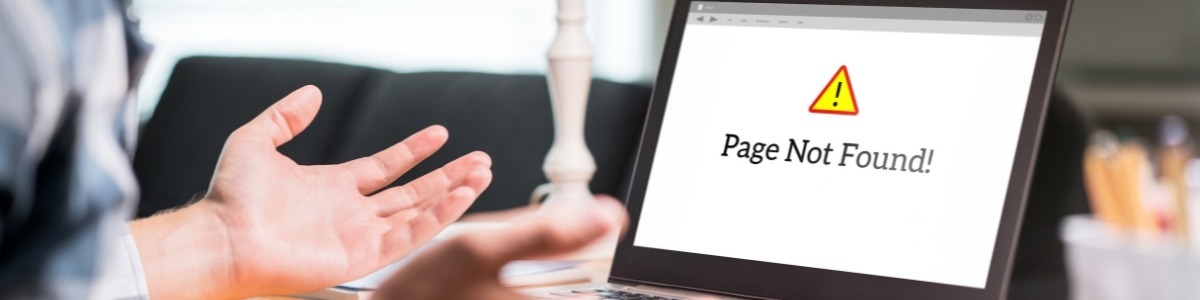
Too Many Programs at the Party: Managing Startup Applications
Starting up your computer is akin to hosting a party. However, sometimes this digital soiree becomes a bit too crowded and chaotic. Why? Because too many programs clamor for attention, attempting to join the party as soon as your computer boots up. This raucous gathering of startup applications can significantly slow down your computer's boot time and overall performance. It's like inviting an avalanche of guests before your venue is ready. So, let's explore ways to manage this unruly guest list and ensure a smooth, well-organized startup event.
Every time you power on your computer, a list of programs is ready to spring into action. These programs launch automatically during startup, eagerly waiting to serve their functions. Some are necessary for your system to function smoothly, while others might be applications you installed and allowed to start with Windows. Imagine this startup process as the grand opening of a party. The host (your computer) is preparing everything to ensure a seamless, enjoyable event. However, if too many guests (startup applications) rush in uninvited, chaos ensues. Your computer's resources are stretched thin, and it takes longer to get everything in order.
When your computer has to launch a multitude of programs simultaneously during startup, it's like managing a chaotic gathering. The resources (like processing power and memory) get divided among all the applications vying for attention. As a result, your computer's startup time extends, and once the party is in full swing (your system is up and running), you might notice sluggishness.
Moreover, having too many programs launching at startup can lead to a cluttered taskbar. It's like having too many hosts at a party—no one knows who's in charge, and it becomes a disorganized mess. This clutter can make it difficult to find and access the programs you actually need. To regain order and ensure a smooth startup event, it's crucial to curate your guest list, allowing only the essential guests to join the party. Start by reviewing your startup programs. Access the Task Manager, navigate to the "Startup" tab, and examine the list of programs set to launch during startup. Identify the ones that are essential and disable the rest. Keep the list lean and efficient.
Utilize the System Configuration tool by typing "msconfig" in the Run dialog. Navigate to the "Startup" tab, and uncheck the programs you don't want to launch during startup. Be cautious not to disable crucial system programs.
Explore individual application settings. Some applications allow you to control whether they start with Windows. Check the preferences or settings within those applications and disable the automatic startup feature if it's unnecessary.
Regularly review and update your startup applications. Just like periodically refreshing your guest list for a party, make it a habit to review your startup applications. Remove or disable any programs you no longer use or need at startup.
Consider utilizing third-party software. There are applications designed to manage startup programs effectively. Tools like "Autoruns" by Sysinternals provide a detailed view of startup programs and allow you to disable or delete them easily.
In the world of computing, every startup is a party, and managing your guest list (startup applications) is vital for a smooth and efficient event. Too many guests (programs) can lead to chaos and sluggishness, impacting your overall computing experience. By taking control of your startup applications and allowing only the essential ones to join the party, you ensure a well-organized, enjoyable gathering every time you power on your computer. So, the next time you witness a slow startup or a cluttered taskbar, remember that you're the host of this digital party, and it's up to you to curate the guest list. Invite only the programs that deserve a spot, and watch as your computer's startup becomes a well-orchestrated, efficient event.
Efficiently managing your startup applications is crucial for optimizing your computer's performance. Think of it as orchestrating a party—inviting the right guests ensures a lively, organized event. Similarly, allowing only essential programs to start with your computer leads to a smoother, faster startup. Every time you power on your computer, it's like hosting a gathering. However, just as you wouldn't invite everyone you know to a party, you shouldn't allow all programs to launch during startup. Too many guests (programs) can overwhelm the space and slow down the event (your computer's boot time).
Imagine your computer's startup as the grand opening of that party. There's a host (your computer) preparing everything for a seamless, enjoyable event. However, if too many guests (startup applications) arrive at once, the resources (like processing power and memory) get stretched thin, delaying the event's smooth start. Having too many programs launching at startup can lead to a cluttered environment. It's like having numerous hosts at a party—no one knows who's in charge, and it becomes a disorganized mess. This clutter can make it difficult to find and access the programs you actually need.
To ensure a smooth startup, it's crucial to curate the guest list effectively, only allowing essential guests (programs) to join the party. Start by reviewing your startup programs. Access the Task Manager, navigate to the "Startup" tab, and examine the list of programs set to launch during startup. Identify the ones that are essential and disable the rest. Keep the list lean and efficient.
Utilize the System Configuration tool by typing "msconfig" in the Run dialog. Navigate to the "Startup" tab, and uncheck the programs you don't want to launch during startup. Be cautious not to disable crucial system programs.
Explore individual application settings. Some applications allow you to control whether they start with Windows. Check the preferences or settings within those applications and disable the automatic startup feature if it's unnecessary.
Regularly review and update your startup applications. Just like periodically refreshing your guest list for a party, make it a habit to review your startup applications. Remove or disable any programs you no longer use or need at startup.
Consider utilizing third-party software. There are applications designed to manage startup programs effectively. Tools like "Autoruns" by Sysinternals provide a detailed view of startup programs and allow you to disable or delete them easily.
Managing your startup applications is akin to orchestrating a party, ensuring only the essential guests are invited. A cluttered startup can lead to delays and sluggishness in your computer's performance. By taking control of your startup applications and allowing only the vital ones to
Browser Blues: How Your Internet Habits Affect Your Computer's Speed
Web browsers have become our gateway to the vast realm of the internet, facilitating a multitude of online activities. From casual web surfing to streaming videos and conducting research, we rely heavily on these software applications. However, it's essential to recognize that our browsing habits can significantly impact our computer's speed and overall performance. This section delves into the connection between our internet habits and their effects on our computer's speed. One common habit that slows down computers is the tendency to open multiple tabs and windows simultaneously. Each tab or window consumes computer resources like memory and processing power. The more tabs you have open, the more strain you put on your computer, leading to decreased speed and potential crashes. To maintain optimal performance, it's advisable to limit the number of tabs and windows you have open at any given time.
Moreover, browser extensions and add-ons, although enhancing the browsing experience by providing additional functionalities, can become a double-edged sword. An excess of extensions can significantly slow down your browser. These add-ons consume system resources and may introduce security vulnerabilities. It's prudent to review and uninstall unnecessary extensions to ensure smoother browsing and faster load times. Cached data and cookies play a pivotal role in the browsing experience. While they aim to enhance your online experience by storing data, such as website preferences and login credentials, an over accumulation of this data can bog down your browser. Regularly clearing your browser's cache and cookies can help alleviate the strain on your computer, resulting in improved speed and responsiveness.
In addition to browser-related factors, the speed of your internet connection itself impacts your browsing experience. A slow or unstable internet connection can make even the most optimized browser sluggish. Consider upgrading your internet plan or troubleshooting connectivity issues to ensure a seamless browsing experience. Notably, outdated browsers can also contribute to a decrease in speed and overall performance. Developers regularly release updates to improve efficiency, security, and functionality. Keeping your browser up to date ensures that you're benefiting from the latest enhancements and optimizations, contributing to a faster and more enjoyable browsing experience.
Our internet habits can significantly influence our computer's speed and performance. Managing the number of tabs and windows, evaluating browser extensions, clearing cached data, ensuring a stable internet connection, and keeping your browser up to date are crucial practices in maintaining optimal browsing speed. By being mindful of these aspects, you can enhance your online experience and make the most out of your computer's capabilities.
Virus Invasion: The Unwanted Guests in Your Digital Home
Our computers serve as our personal digital homes, hosting a variety of activities ranging from online shopping to connecting with friends and watching cat videos. However, just like any bustling gathering, these digital homes can attract uninvited guests in the form of pesky digital viruses. In this discussion, we'll explore these unwelcome party crashers and how they disrupt the harmonious atmosphere of our online abodes. Picture your computer as a happening house party, and you, the user, as the host. You've meticulously arranged the interior—the wallpapers, playlists, and the trusted friends like apps and files—all ready to have a good time. However, suddenly, uninvited guests, the digital viruses, crash the party like unruly gatecrashers.
Their favorite trick involves disguising themselves as friendly partygoers, masking their true intentions. They infiltrate your digital bash, aiming to steal your snacks (personal information) and spill drinks all over the place (slowing down your computer). Just like a sneeze at a party, these viruses spread, seizing opportunities to infiltrate through suspicious email attachments, USB drives, or even the Wi-Fi network.
To maintain control over the digital soiree and keep these gatecrashers at bay, it's essential to implement certain precautions. First, investing in a reliable antivirus program acts as a vigilant bouncer, detecting and evicting potential troublemakers before they can wreak havoc. Keeping your digital home clean and updated by regularly patching your operating system and applications is akin to taking out the trash, minimizing security vulnerabilities. Additionally, caution should be exercised when dealing with email attachments and links from unfamiliar sources, just as you would hesitate to open a package from a stranger at a party.
Utilizing a firewall adds a layer of security, acting as a proactive security guard to monitor incoming and outgoing traffic, ensuring only trusted connections gain entry. Lastly, regular data backups can serve as a contingency plan, safeguarding your vital information in case of any mishaps during the digital gathering.
In the grand scheme of the digital realm, maintaining a secure and enjoyable atmosphere within your online hangout is of paramount importance. By embodying the role of a vigilant host and implementing these precautionary measures, those unwanted digital party crashers will find it difficult to disrupt your digital fiesta. Here's to a virus-free and secure digital celebration!
Operating System Overload: Streamlining Your OS for Speed
Your computer's operating system (OS) is like the home base for all your digital adventures. But just like a cluttered room, when you load it up with too much stuff, things start to slow down. Let's talk about how we can tidy up our OS to make it snappy and smooth. Ever bought a new computer and noticed it came with loads of apps you never use? Those are bloatware, and they're like unnecessary party guests hogging space and slowing things down. Kick them out to free up room for the apps you really love and use.
When you hit the power button, your computer's startup can feel like it's running a marathon. That's because a bunch of programs start up automatically, dragging the boot time. It's like having a long line at the entrance to your party. Trim down the guest list (aka startup programs) to get things going faster. Updates are like giving your OS a little refresh. Developers send them out to fix bugs and make your system run smoother and faster. Don't skip these updates; they're like the vitamins your OS needs to stay healthy.
Our computers tend to hoard files over time, and just like hoarding, it's not good for speed. Take some time to tidy up your files, toss out the digital junk, and organize everything. A neat and tidy space (or file system) helps your OS breathe freely.
Ever been to a party that feels too packed? Your computer's memory can feel the same way. Too many apps running at once can slow down your system. Close the ones you're not using and let your OS catch its breath.
If your computer is struggling, maybe it's time for a little makeover. Swap out heavy, clunky apps for lighter ones that do the same job. It's like changing into comfy shoes after wearing heavy boots all day—it's a relief! Lastly, if your computer feels like it's running a marathon with a backpack full of bricks, it might be time for some hardware upgrades. Adding more RAM, switching to a speedy SSD, or upgrading your processor can make a world of difference.
In a nutshell, tidying up your OS is all about creating a smoother, faster digital experience. Kick out the digital clutter, manage your apps, and consider some upgrades. Your computer will thank you with a faster pace and smoother operation. So, let's declutter that digital home and enjoy the speed boost!

Fragmented and Disorganized: The State of Your Hard Drive
Alright, let's talk about the beating heart of your computer—the hard drive. It's where all your files and data reside, creating a digital nest for your stuff. But, just like a messy room, your hard drive can become a disorganized jungle of files, causing it to slow down and act all wonky. Let's roll up our sleeves and dig into this disarray.
Ever heard of fragmentation? It's like trying to find a matching sock in a pile of laundry. Over time, your files get scattered and fragmented across your hard drive, making it take longer to fetch them. Imagine trying to assemble a puzzle with pieces scattered all over the place. That's what your hard drive goes through when it's fragmented. It's not a pretty sight.
Now, let's talk about organization—or rather, the lack of it. A messy room with clothes and shoes strewn everywhere makes finding anything a hassle. Your hard drive is no different. When you save files randomly without a proper filing system, your computer gets confused. It's like searching for your favorite snack in a chaotic pantry. The more organized, the better the snack-finding experience!
You've probably heard the term "disk cleanup" thrown around. It's like decluttering your room, but for your hard drive. Deleting old and unnecessary files is like throwing out the stuff you don't need in your life. It creates space and allows your hard drive to breathe easy, making it more efficient and snappy.
Now, let's not forget about defragmentation. It's like tidying up the pieces of that jigsaw puzzle, putting them all in the right place. Defragging your hard drive rearranges fragmented files, making it easier and faster for your computer to access them. It's like giving your hard drive a makeover, a fresh start.
If you're tired of your computer acting like a lost soul in a messy room, it's time for some spring cleaning. Organize your files into folders, delete what you don't need, and defrag that hard drive. Think of it as giving your computer a well-deserved spa day. A little effort in tidying up can go a long way in boosting your computer's performance and your sanity. So, grab that digital broom and let's clean up the mess!
Cooling Crisis: Preventing Overheating and Its Effects on Speed
Alright, folks, gather 'round! We're about to tackle a hot topic—literally. We're diving into the depths of computer overheating, a common issue that can turn your trusty machine into a sluggish, sluggish mess. Picture this: it's like trying to run a marathon in a sauna. Not fun, right? Well, we've got some tips and tricks to keep your digital buddy chill and breezy, ready to conquer the virtual world at top speed. Let's start with the heroes of the cooling game—fans. Every computer is equipped with fans that circulate air to cool down crucial components like the CPU and GPU. However, just like the dust bunnies under your bed, these fans can accumulate dust and grime over time, hindering their performance. Regular cleaning sessions for your fans are a must, ensuring they spin freely and effectively dissipate heat.
Now, let's talk about the airflow within your computer case. Imagine your computer case as a cozy home, and the air inside it as the oxygen for its inhabitants (your components). If the air isn't flowing smoothly, it's like having a house with stagnant air—things get stuffy, and the temperature rises. Ensure proper airflow by arranging your components strategically, using cable management to avoid clutter, and keeping the vents and fans unobstructed.
Thermal paste—a tiny yet mighty player in the cooling game. Think of it as the glue that helps transfer heat from your processor to the cooler. Over time, this paste can dry up or deteriorate, acting like a worn-out pair of shoes—it just doesn't do the job. Reapplying thermal paste is like giving your processor a fresh, cool pair of shoes, improving thermal conductivity and lowering temperatures.
For those power users and gamers out there, the graphics card is your best friend and potential heat generator. When you're pushing the limits of your GPU, it's like running a race—you start to sweat. Invest in quality cooling solutions for your GPU, such as aftermarket coolers or liquid cooling systems, to keep the temperature in check and maintain optimal performance during intense gaming sessions or graphic-intensive tasks.
Now, let's address the power supply unit (PSU). It's the engine that keeps the party going, but an inefficient or aging PSU can generate more heat than a summer barbecue. Consider upgrading to a higher efficiency PSU, one that runs cooler and more efficiently, to alleviate the heat stress on your system. Lastly, we mustn't overlook the importance of controlling the number and intensity of running applications. Running several heavy applications at once is like throwing a raging party in your computer—it's going to heat up and get chaotic. Limit the number of active programs, especially those that tax your system, to maintain a cooler operating temperature and ensure smooth, speedy performance.
Keeping your computer cool is the key to maintaining its speed and efficiency. Regular maintenance, proper airflow, quality thermal paste, efficient cooling solutions for GPU, a reliable power supply, and managing your applications all contribute to a well-cooled system. A cool computer is a happy computer, ready to tackle any digital challenge with speed and finesse. So, let's keep things cool and rev up that digital engine!
Internet Speed Snags: How Your Connection Affects Your Computer
We're about to explore a topic that impacts the digital speedway—internet speed. Picture this: you're zooming down the information highway, but suddenly, you hit a traffic jam. Yep, that's what happens when your internet connection isn't up to par. Fear not, we've got some tips and tricks to clear the traffic and keep your digital journey on the fast track. First and foremost, let's talk about bandwidth. Think of bandwidth as the width of a road—if it's narrow, traffic will slow down. Similarly, if your internet plan has limited bandwidth, you'll experience slowdowns, especially when multiple devices are vying for a piece of that internet pie. Consider upgrading your plan for a wider digital road and smoother cruising.
Now, let's talk about the Wi-Fi signal. Imagine Wi-Fi signals like radio waves—the further you are from the source, the weaker the signal. If your computer is far from the router or has to pass through walls, it's like listening to a radio station with static. Move your computer closer to the router or invest in a Wi-Fi booster to strengthen that signal and enjoy a seamless online experience. We can't forget about the notorious bandwidth hogs. Streaming videos, gaming, and downloading hefty files are like big trucks on the information highway, causing traffic congestion. If you have multiple devices engaging in bandwidth-intensive activities simultaneously, your internet speed will slow down. Schedule these activities during non-peak hours or manage your usage to prevent traffic jams.
Let's also discuss outdated equipment—old modems, routers, and cables are like using a horse and buggy on a high-speed highway. Upgrading to the latest, more efficient equipment ensures your internet connection can keep up with the digital traffic, allowing for faster speeds and reduced lag. Now, for our gamers and streamers, let's delve into latency. Latency is like the pit stops on a race—it's the delay between sending a request and receiving a response. High latency can make your online gaming experience feel like racing through molasses. Opt for a low-latency internet plan and ensure your equipment is up to date to minimize delays and keep your game play smooth.
Lastly, if your internet service provider (ISP) is playing truant, it's like having a toll booth on a free highway. Consider shopping around for a reliable ISP that offers the speeds you need and excellent customer service. Sometimes, a change in provider can drastically improve your internet experience.
Your internet connection is the road you travel on the digital highway. To maintain a smooth ride and avoid speed snags, invest in a robust internet plan, optimize your Wi-Fi signal, manage bandwidth usage, upgrade outdated equipment, and ensure low latency. A streamlined internet connection ensures that your computer can zoom down the information highway at lightning speed. So, let's clear those traffic jams and keep cruising!
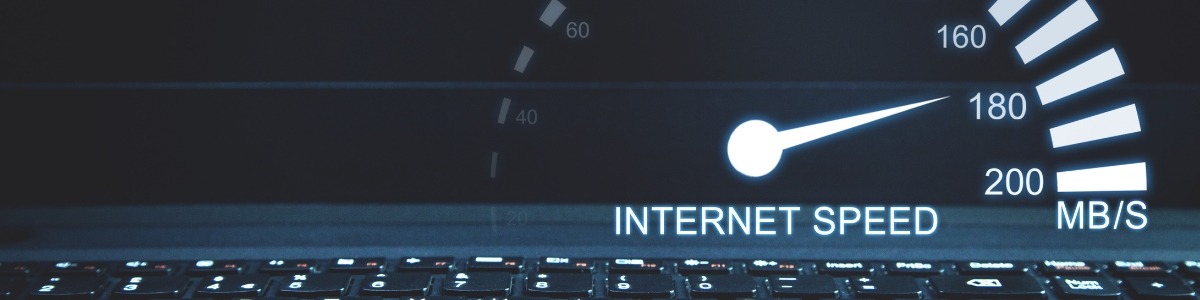
Updates and Patches: The Nourishment Your Computer Needs
If you're wondering "why is my computer running slow," fret not! We're about to talk about something that's like food for your computer—updates and patches, the key ingredients to fix a slow computer and give it the boost it needs for optimal performance.
Imagine your computer as a living, evolving being, and these updates are its daily sustenance. But hey, just like you need a balanced diet, your computer craves regular updates to stay healthy and perform at its best. Let's dig into the nourishment your computer needs to bid farewell to slow computer speed and enjoy a long and happy digital life. First off, let's chat about software updates. Developers release these updates to fix bugs, enhance security, and improve performance—the perfect recipe to address the "why is my computer running slow" conundrum. If you ignore these updates, it's like saying no to a gourmet meal and opting for a microwave dinner. Keep your software up to date, and your computer will thank you with smoother, more efficient performance, kissing slow computer speed goodbye.
Now, let's talk about patches. These are like band-aids for your computer, covering up vulnerabilities and keeping malicious software at bay. Patching is like getting a flu shot to ward off potential illnesses—regular updates ensure your computer's immune system is strong and ready to fight off any digital infections, a significant step in how to fix a slow computer. Ignore patches, and you're leaving your computer's door wide open for cyber intruders, leading to persistent slow computer speed issues. Operating system updates are the main course of this digital feast. Developers continuously refine and optimize the OS to enhance user experience and security—the ultimate answer to how to fix a slow computer. Each update is like a new seasoning that adds flavor and zest to your computer's performance. If you stick to an outdated OS version, it's like eating stale bread—you're missing out on all the tasty enhancements and perpetuating the slow computer speed.
In a nutshell, regular updates and patches are the essential nourishment your computer needs to stay healthy, secure, and high-performing. Treat your computer to this digital feast, and you'll witness a happy, efficient machine, ready to tackle any digital adventure that comes its way. So, bon appétit, and let's keep our computers well-fed and thriving, leaving the era of slow computer speed behind!
Hardware Hiccups: Troubleshooting Common Hardware Issues
Just like any vital organ, hardware can hiccup and throw a wrench in your digital plans, causing your machine to slow down and act erratically. Fear not, we've got the tools and know-how to troubleshoot these hardware hiccups and get your system back on the fast track.
Let's kick things off with the perennial issue of overheating. Imagine your computer's components as runners in a marathon. If they start overheating, it's like running in a scorching desert—the pace slows down, and eventually, they might just collapse. Ensure your cooling system, like fans and heat sinks, is functioning optimally. If your computer's temperature is going through the roof, it's time for a cooling system check and possibly an upgrade to prevent those annoying hardware-induced slowdowns that can lead to a slow computer speed.
Next up, let's discuss the troublesome duo of RAM and storage. RAM is like your computer's short-term memory, and storage is the long-term memory. If either is faulty or inadequate, it's like having a memory lapse, and your computer's speed takes a hit. Perform memory and storage checks, ensuring they're functioning correctly and have enough space. If not, consider an upgrade to boost performance and bid farewell to sluggishness, addressing the common concern of "why is my computer running slow." Ever encountered a noisy hard drive? It's like a constant rattling party, and no one likes a noisy neighbor! If your hard drive starts making strange noises, it could be on the verge of failing. Back up your data immediately, as a failing hard drive can severely slow down your system. Investing in a solid-state drive (SSD) is a worthwhile solution, ensuring speed and peace once the noisy hard drive is replaced, a crucial step in knowing how to fix a slow computer.
We can't forget the powerful graphics card. If you're into gaming or graphic-intensive tasks and notice artifacts or display glitches, it's like watching a movie with a scratched DVD—utterly frustrating. Update your graphics drivers and check for any physical damage or overheating issues. Upgrading your graphics card can also be a game-changer, offering a substantial speed boost for an enhanced gaming and computing experience, alleviating concerns about slow computer speed.
Lastly, let's talk about the unruly cables. Cables can be a messy bunch, creating a visual and sometimes functional mess. Imagine a tangled web—it's not only an eyesore but can interfere with your computer's performance. Organize and manage your cables properly to allow for smooth airflow and prevent hardware malfunctions due to tangled wires, ensuring you don't encounter a slow computer speed.
Troubleshooting common hardware issues is like being a tech doctor, diagnosing and treating ailments to ensure your computer's optimal health and speed. Address overheating, memory and storage challenges, failing hard drives, graphics card glitches, and cable mayhem to witness a significant boost in your computer's speed and overall performance. Say goodbye to hardware hiccups, and let's keep our machines running smoothly and at top speed!
DIY Tune-Up: Quick-Fix Tips to Speed Up Your Computer
We're donning our virtual tool belts and diving into the world of DIY computer tune-ups! If you've been asking yourself, "why is my computer running slow?" or looking for ways on how to fix a slow computer, we've got you covered. Let's explore some quick-fix tips to speed up your computer and make it zoom through the digital realm.
First off, let's talk about decluttering your digital space. Just like tidying up a cluttered room, removing unnecessary files and applications can do wonders for your computer's speed. If you've been hoarding digital junk, it's time for a clean-up. Delete those old files, unused apps, and anything else that's gathering virtual dust—this step alone can significantly improve your slow computer speed woes.
Next, a good old defrag session can work wonders. Think of your computer's hard drive as a library. Over time, books get misplaced and disorganized. Defragging is like reorganizing those books, making it easier and faster to find the information you need. Defrag your hard drive to optimize the way your computer accesses and reads data, giving your system a speed boost. Now, let's tackle the startup programs. When you turn on your computer, some programs automatically launch and run in the background. It's like inviting a bunch of friends over without your consent! Review your startup programs and disable the ones you don't need. This simple step can shave off precious seconds during your computer's startup, speeding up the process.
Malware and viruses are like unwelcome guests at a party—they can ruin the fun. Regularly run a comprehensive antivirus scan to detect and eliminate any malicious software that might be slowing down your system. Keeping your computer free of malware is a crucial step in maintaining a top-notch slow computer speed-free experience. Let's talk about updates again—yes, they're that important! Software and operating system updates often contain performance enhancements and bug fixes that can speed up your computer. Make sure you're not skipping out on these essential updates. Keeping your system up to date is a surefire way to tackle the "why is my computer running slow" puzzle.
Lastly, hardware upgrades can give your computer the ultimate speed makeover. Consider adding more RAM or switching to a solid-state drive (SSD). RAM gives your computer more memory to work with, and SSDs offer faster data access, reducing load times and improving overall system speed.
In summary, a DIY computer tune-up involves decluttering, defragging, managing startup programs, keeping malware at bay, staying updated, and considering hardware upgrades. These quick-fix tips can transform your sluggish computer into a speed demon, zipping through tasks and leaving slow computer speed concerns in the dust. Grab your digital toolbox, let's get tuning!

Conclusion
In the vast realm of digital technology, our computers are like faithful companions, assisting us in our daily ventures through the virtual world. However, even the most reliable companions can stumble upon obstacles. The hurdles of digital clutter and junk files, outdated hardware, RAM woes, startup program extravaganzas, browser blues, viral invasions, OS overload, fragmented hard drives, cooling crises, internet speed snags, and unattended patches can slow down our faithful companions.
The digital journey demands efficient navigation, and every component of our computer plays a crucial role. From the hidden clogs in the system's pipes to the untamed gremlins of RAM and the disorganized states of hard drives, each issue presents an opportunity to revitalize our companions. In this technological adventure, we have uncovered the secrets to a smoother ride. We've learned to declutter, update, and maintain our digital spaces, keeping them fresh and efficient. We've taken measures to address the hardware hiccups, whether they're the signs of aging or the chaos of overheating.
Through these insights, we now possess the knowledge and tools to perform a DIY tune-up, invigorating our computers and preparing them for the speedier journeys that lie ahead. It's about embracing a proactive approach, a commitment to tidiness, a thirst for knowledge, and a willingness to evolve with the ever-changing digital landscape.
In this realm of 1s and 0s, let us remember that our computers are not merely machines—they are the vehicles that carry us through the vast digital universe. By nurturing and maintaining them, we ensure a smooth and efficient expedition, free from the burdens of sluggishness. Let us embark on this ongoing adventure, armed with insights and wisdom, as we continue to elevate our digital companions to new heights of speed and reliability. Onward we go, to a faster and more exhilarating digital journey!